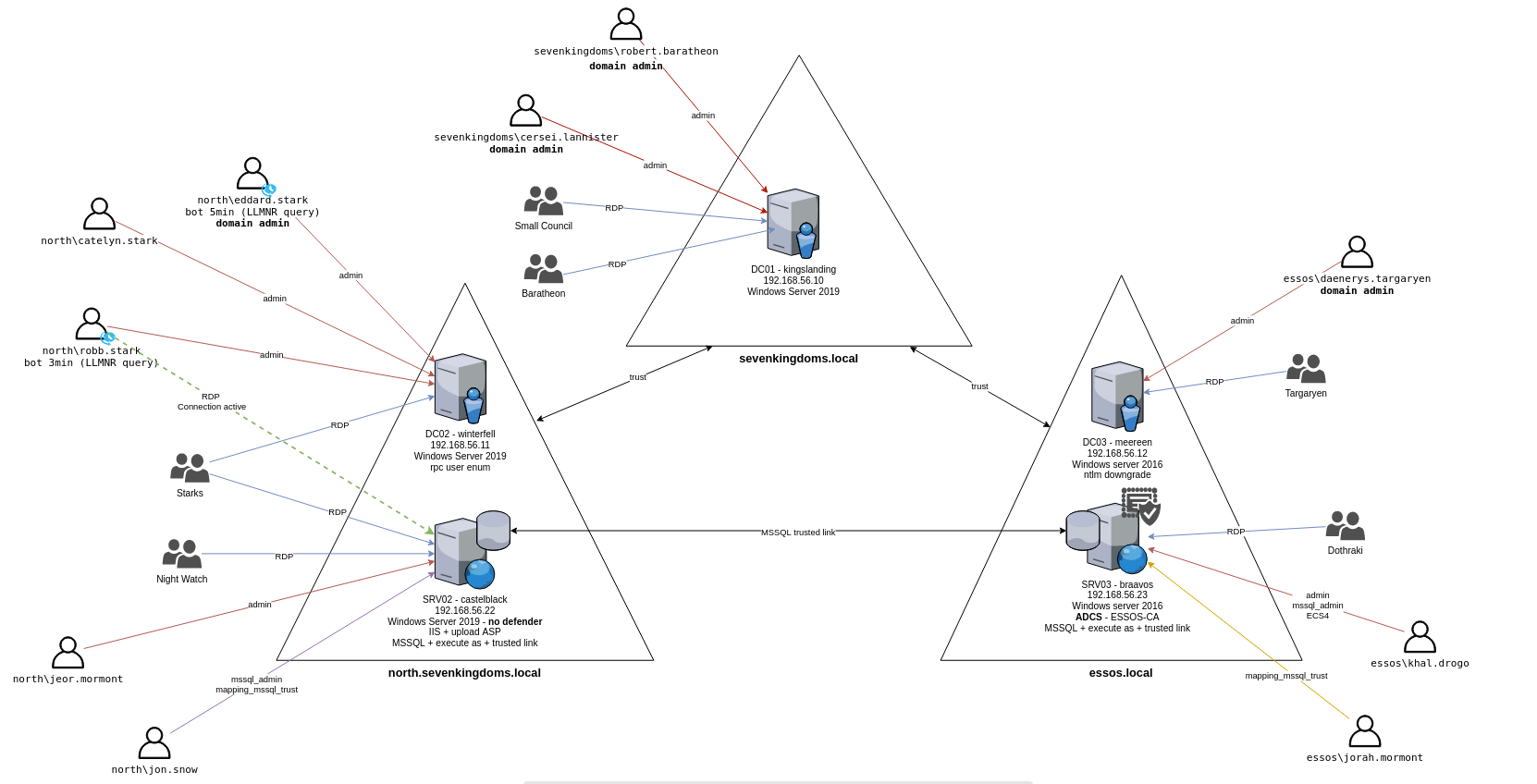
Promox GOAD (Game of Active Directory) Lab Setup
Intro
Recently, I came across this article from @M4yFly - Orange-Cyberdefense/GOAD: game of active directory. I’m always on the lookout for labs for Infosec practice and the installation options seemed great.
install section
I have an older desktop form factor server and was running ESXi on it. I had previously had VMware workstation on it as well and generally try to stay away from VirtualBox . I’ve been frustrated with ESXi as the version I am able to run can’t emulate TPMs for Windows 11 and you have to buy the $500 license if you want backup features, etc. Additionally, just announced, the free version of ESXi is sunsetting.
I decided to take the leap and re-image/configure the server with Proxmox. That was a trip in and of itself and maybe I’ll write about that later.
So I started with @M4yFly’s Proxmox setup here: GOAD on proxmox - Part1 - Proxmox and pfsense. All credit goes to him, this is just some stuff that I came across that I had to edit to get it working for me. It may not apply to your setup, but if it helps someone, great.
Warning! - The whole original setup is LONG - broken up into 5 parts just for the setup. This was fine for me as I was learning Proxmox (and Pfsense) as I went along. Also, the original writeup uses a hosted Proxmox service and my server was in my house. I’ve edited things as needed to keep things local. This includes the Pfsense setup and the VPN connection. May seem strange to fire up the VPN to connect to the lab when it’s all local, but I kinda liked that idea from a segmentation perspective.
I’ll not re-post all the steps here, just the parts that are either different from my setup or that I had to edit to get working for me. He has published an update to the repo recently which I have not had a chance to test yet, so your mileage may vary.
Part 1: Proxmox and pfsense
I ignored the cloud setup for Proxmox as mine is local.
Whether it was me being new to Pfsense or not following directions, the Pfsense section had me rebuilding a few times before I got it right. The Pfsense setup pictures seemed a little off from what I was seeing. Here is a screen shot from my setup if it helps. You need not worry about the VPN part at this stage.
The ssh config section is the IP of my local Proxmox server instead of the public IP.
Pay careful attention to the instructions on setting up the firewall rules. The rest was all good for me.
Part 2: Templating with Packer
I use my Proxmox for various things on my network, so it’s not all used for the lab. Because of that I wanted to use ZFS for the file system for various drive pools. It seems that because of this decision, I had to use the vm_disk_format of “raw” instead of the default “qcow2” format. I know it comes with trade-offs, but that is what worked for me. It will not build without changing that.
So I edited the files below as such. /GOAD/packer/proxmox/windows_server2016_proxmox_cloudinit.pkvars.hcl
winrm_username = "vagrant"
winrm_password = "vagrant"
vm_name = "WinServer2016x64-cloudinit-qcow2"
template_description = "Windows Server 2016 64-bit - build 14393 - template built with Packer - cloudinit - "
iso_file = "local:iso/windows_server_2016_14393.0_eval_x64.iso"
autounattend_iso = "./iso/Autounattend_winserver2016_cloudinit.iso"
autounattend_checksum = "sha256:faa1b05c7cd8b8545698378ef34efbbba3b71ba754012c7e0f642741127326c8"
vm_cpu_cores = "2"
vm_memory = "4096"
vm_disk_size = "40G"
vm_sockets = "1"
os = "win10"
vm_disk_format = "raw"
/GOAD/packer/proxmox/windows_server2019_proxmox_cloudinit.pkvars.hcl
winrm_username = "vagrant"
winrm_password = "vagrant"
vm_name = "WinServer2019x64-cloudinit-raw"
template_description = "Windows Server 2019 64-bit - build 17763.737.190906-2324 - template built with Packer - cloudinit - "
iso_file = "local:iso/windows_server2019_x64FREE_en-us.iso"
autounattend_iso = "./iso/Autounattend_winserver2019_cloudinit.iso"
autounattend_checksum = "sha256:65f77989f237d8921478315324e6570bd500369aa6783e2fe9eac7aaa729a899"
vm_cpu_cores = "2"
vm_memory = "4096"
vm_disk_size = "40G"
vm_sockets = "1"
os = "win10"
vm_disk_format = "raw"
I also do not have a “proxmox_pool” in my setup, so I leave that blank for this file: /GOAD/packer/proxmox/config.auto.pkrvars.hcl
proxmox_url = "https://192.168.1.77:8006/api2/json"
proxmox_username = "infra_as_code@pve"
proxmox_password = "yourpasswordhere"
proxmox_skip_tls_verify = "true"
proxmox_node = "proxmox"
proxmox_pool = ""
proxmox_storage = "Data"
Part 3: Providing with Terraform
When trying to build the VMs out with Terraform, I ran into an issue where it would not build. Threw some errors and ends up like this:
Error: The terraform-provider-proxmox_v2.9.14 plugin crashed!
This is always indicative of a bug within the plugin. It would be immensely
helpful if you could report the crash with the plugin's maintainers so that it can be fixed. The output above should help diagnose the issue.
The solution I came across was using a different Proxmox provider. There were some threads about the default one not being updated, but for whatever reason it did not work for me.
I changed my main.tf file as below to add the different provider (version numbers from late 2023). /GOAD/ad/GOAD/providers/proxmox/terraform/main.tf
terraform {
required_providers {
proxmox = {
source = "telmate/proxmox"
version = ">= 2.9.14"
}
proxmox = {
source = "thegameprofi/proxmox"
version = ">= 2.9.15"
}
}
}
provider "proxmox" {
pm_api_url = var.pm_api_url
pm_user = var.pm_user
pm_password = var.pm_password
pm_debug = true
pm_tls_insecure = true
pm_parallel = 3
pm_timeout = 2400
pm_log_enable = true
pm_log_file = "terraform-plugin-proxmox.log"
pm_log_levels = {
_default = "debug"
_capturelog = ""
}
}
Again, a few edits to the variables.tf file as well to indicate my local server and no Proxmox pool. /GOAD/ad/GOAD/providers/proxmox/terraform/variables.tf
variable "pm_api_url" {
default = "https://192.168.1.77:8006/api2/json"
}
variable "pm_user" {
default = "infra_as_code@pve"
}
variable "pm_password" {
default = "<yourpasseordhere>"
}
variable "pm_node" {
default = "proxmox"
}
variable "pm_pool" {
default = ""
}
variable "pm_full_clone" {
default = false
}
Then everything built out fine.
Part 4: Provisioning with Ansible
I needed to update the Ansible inventory file by adding “Ethernet 2” in the adapter section as shown below. Otherwise it errored out for me. /GOAD/ad/GOAD/providers/proxmox/inventory
[all:vars]
; domain_name : folder inside ad/
domain_name=GOAD
force_dns_server=yes
dns_server=192.168.10.1
two_adapters=no
; adapter created by vagrant and virtualbox (comment if you use vmware)
nat_adapter=Ethernet 2
domain_adapter=Ethernet 2
; adapter created by vagrant and vmware (uncomment if you use vmware)
; nat_adapter=Ethernet0
; domain_adapter=Ethernet1
Part 5: VPN Access with OpenVPN
After following the VPN setup, I was not able to connect to the firewall from my local Mac laptop using the OpenVPN client. The key for me was enabling the interface for the VPN in Pfsense. I’ll show some finished screen shots in hopes that may help someone.
As a bonus earlier on, he gives a script for creating snapshots of the VMs. In addition to this, I wanted a way to spin up/down the lab VMs when I wasn’t using them. Update as needed.
Shutdown:
vms=("GOAD-SRV03" "GOAD-SRV02" "GOAD-DC01" "GOAD-DC02" "GOAD-DC03" "pfsense")
COMMENT="Shutdown"
# Loop over the array
for vm in "${vms[@]}"
do
echo "[+] Shutting down $vm"
id=$(qm list | grep $vm | awk '{print $1}')
echo "[+] VM id is : $id"
qm shutdown "$id"
done
Startup:
vms=("GOAD-SRV03" "GOAD-SRV02" "GOAD-DC01" "GOAD-DC02" "GOAD-DC03" "pfsense")
COMMENT="Start"
# Loop over the array
for vm in "${vms[@]}"
do
echo "[+] Starting $vm"
id=$(qm list | grep $vm | awk '{print $1}')
echo "[+] VM id is : $id"
qm start "$id"
done
Have fun.